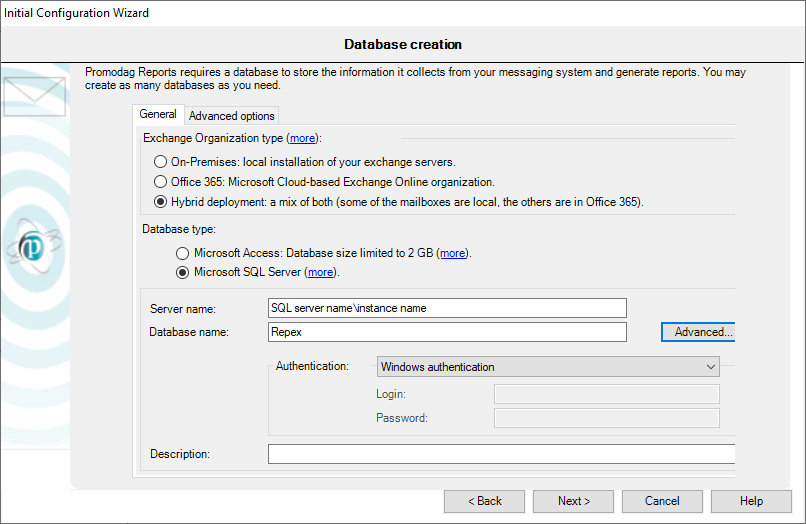
The Initial Configuration Wizards starts by creating a new database.
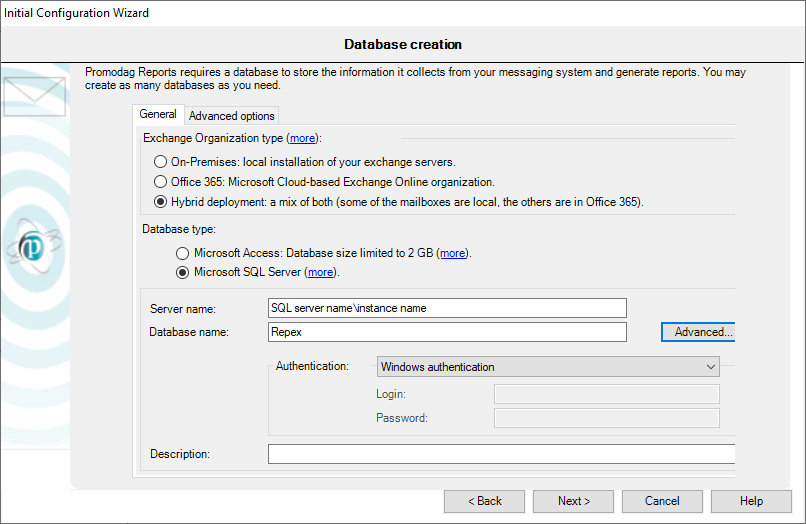
Choose the type of database you wish to use. For more information about available formats, see Selecting the right database format.
Creating an SQL Server Express LocalDB database
Specify a name for the new database (.mdf file) as well as a description (optional).
Creating an SQL Server database
Enter the name of the SQL server and specify the name of the new SQL database. You may also add a description (optional). You must provide a login name and a password to use SQL Server authentication.
You can use the Advanced button to enter a specific file location for the database.
Date and time are expressed in GMT (UTC) in Exchange message tracking files. Promodag Reports is able to recognize your time zone; so you can either generate reports using GMT, or local time. Time zones with daylight saving times can be handled as well. Local time is configured at the database level. The original date and time are still recorded in the database so it is always possible to modify the time zone.