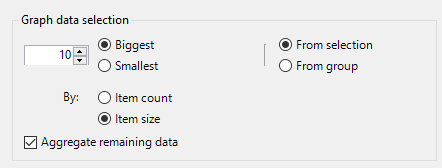
Compose the content of the graph to display in the report.
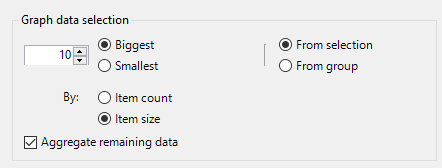
| Option | Selection |
|---|---|
| [Number], Biggest, Smallest | Enter the number of entries to be displayed in the report. For example, enter 10 and select the Biggest radio button if you wish to obtain the top 10 largest public folders in the selection/group. |
| From selection | Select this radio button to obtain a top n of all items selected in the Selection tab. |
| From group |
Select this radio button to obtain a top n for each group selected in the Group tab. For example, you will obtain a report showing 30 public folders
|
| Aggregate remaining data | Select this check box to display the number of public folders that are not part of the top n. |
| By: Item count, Size | Select these radio buttons to choose the criteria that will be applied to your top n. top n public folders by size, or by item count. |
Note: this graph will only appear if you select the Graph or Graph & Tabular data options in the Presentation tab.
Compose the content of the table to display in the report.
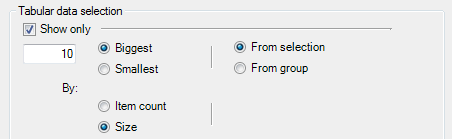
| Option | Description |
|---|---|
| Show only | Select this check box to display a top n. |
| [Number], Biggest, Smallest | Enter the number of entries to be displayed in the report. For example, enter 10 and select the Biggest radio button if you wish to obtain a top 10 of the largest mailboxes in the selection/group. |
| From selection | Select this radio button to obtain a top n of all items selected in the Selection tab. |
| From group |
Select this radio button to obtain a top n of each group selected in the Group tab. For example, you will obtain a report showing 20 mailboxes
|
| By: Item count, Size | Select these radio buttons to choose the criteria that will be applied to your top n. top n public folders by size, or by item count? |
Select the primary sort key and the sort order to apply to the report.
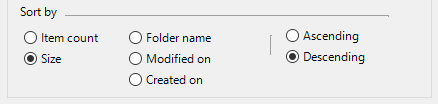
| Option | Description |
|---|---|
| Item count | Select this radio button to sort public folders by number of items (smallest to largest if Ascending, largest to smallest if Descending). |
| Size | Select this radio button to sort public folders by size (smallest to biggest if Ascending, biggest to smallest if Descending). |
| Folder name | Select this radio button to sort public folder names in alphabetical order (A to Z if Ascending, Z to A if Descending). |
| Modified on | Select this radio button to sort public folders by last modification date (oldest to most recent if Ascending, most recent to oldest if Descending). |
| Created on | Select this radio button to sort public folders by creation date (oldest to most recent if Ascending, most recent to oldest if Descending). |