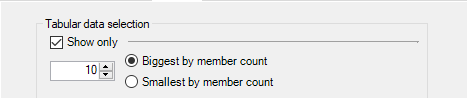
Compose the content of the table to display in the report.
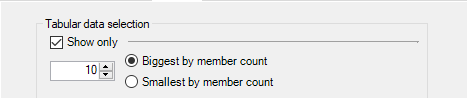
| Option | Description |
|---|---|
| Show only | Select this check box to display a top n. |
| [Number], Biggest by member count, Smallest by member count | Enter the number of entries to be displayed in the report. For example, enter 10 and select the Biggest by number count radio button if you wish to obtain a top 10 of the largest distribution groups. |
Select the primary sort key and the sort order to apply to the report.
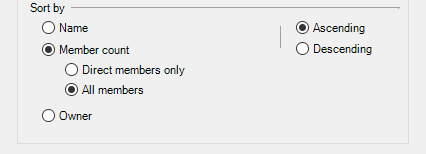
| Option | Description |
|---|---|
| Name | Select this option to sort distribution groups in alphabetical order (A to Z if Ascending, Z to A if Descending). |
| Member count |
Select this option to sort distribution groups by number of members (smallest to biggest if Ascending, biggest to smallest if Descending).
|
| Owner | Select this option to sort distribution groups by owner name (A to Z if Ascending, Z to A if Descending). |