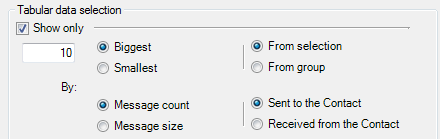
Compose the content of the table to display in the report.
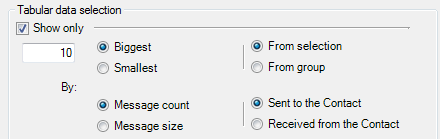
| Option | Description |
|---|---|
| Show only | Select this check box to display a top n. |
| [Number], Biggest, Smallest | Enter the number of entries to be displayed in the report. For example, enter 10 and select the Biggest radio button if you wish to obtain a top 10 of the largest mailboxes in the selection/group. |
| From selection | Select this radio button to obtain a top n of all items selected in the Selection tab. |
| From group |
Select this radio button to obtain a top n for each group selected in the Group tab. For example, you will obtain a report showing 20 mailboxes
|
| By: Message count, Message size, Sent to/Received from Contact | Select these radio buttons to choose the type of traffic data to be displayed in the report. |
Select the primary sort key and the sort order to apply to the report.
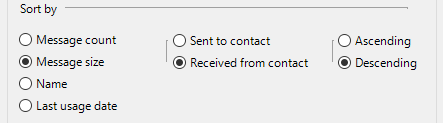
| Option | Description |
|---|---|
| Message count | Select this radio button to sort Mail Contacts by number of messages sent to /received from them (smallest to largest if Ascending, largest to smallest if Descending). |
| Message size | Select this radio button to sort Mail Contacts by cumulated message size (smallest to largest if Ascending, largest to smallest if Descending). |
| Name | Select this radio button to sort Mail Contacts by alphabetical order (A to Z if Ascending, Z to A if Descending). |
| Last usage date | Select this radio button to sort Mail Contacts by last-used date (oldest to most recent if Ascending, most recent to oldest if Descending). |