You can open an existing SQL Server Express LocalDB or SQL Server database. ![]() See Also
See Also
| Option | Description |
|---|---|
| Microsoft SQL localdb database | Select this radio button to open an existing SQL Server Express LocalDB database. |
| Microsoft SQL Server database | Select this radio button to open an existing SQL Server database. |
Select the LocalDB database to open and click OK.

| Option | Description |
|---|---|
| Database type | Microsoft SQL localdb |
| File name | Full path to the .mdf file. The default value of this field is the path to the last opened database |
| Description | Description of the database (optional) |
SQL Server database connection information
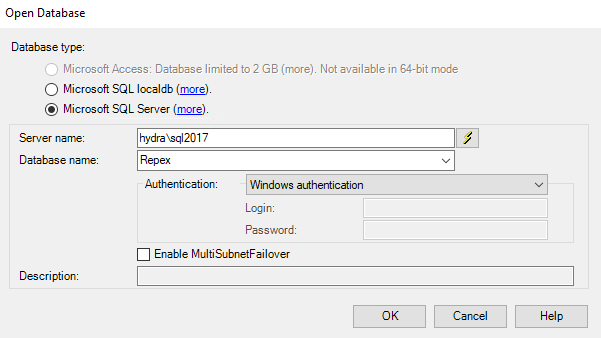
| Option | Description |
|---|---|
| Database type | Microsoft SQL Server database |
| Server name | Name of the SQL server\instance Note: if using SQL Express, enter localhost\SQLEXPRESS. |
| Database name | Name of the SQL database Note: the drop-down list contains all detected compatible databases found on the selected SQL server. |
| Authentication | You can either authenticate using Windows authentication, or SQL Server authentication. Note: if you do not which method to use, ask your database administrator.
|
| Description | Description of the database (optional). |
| Enable MultiSubnetFailover | Select this check box if you use AlwaysOn Availability Groups and AlwaysOn Failover Cluster Instances in SQL Server. |