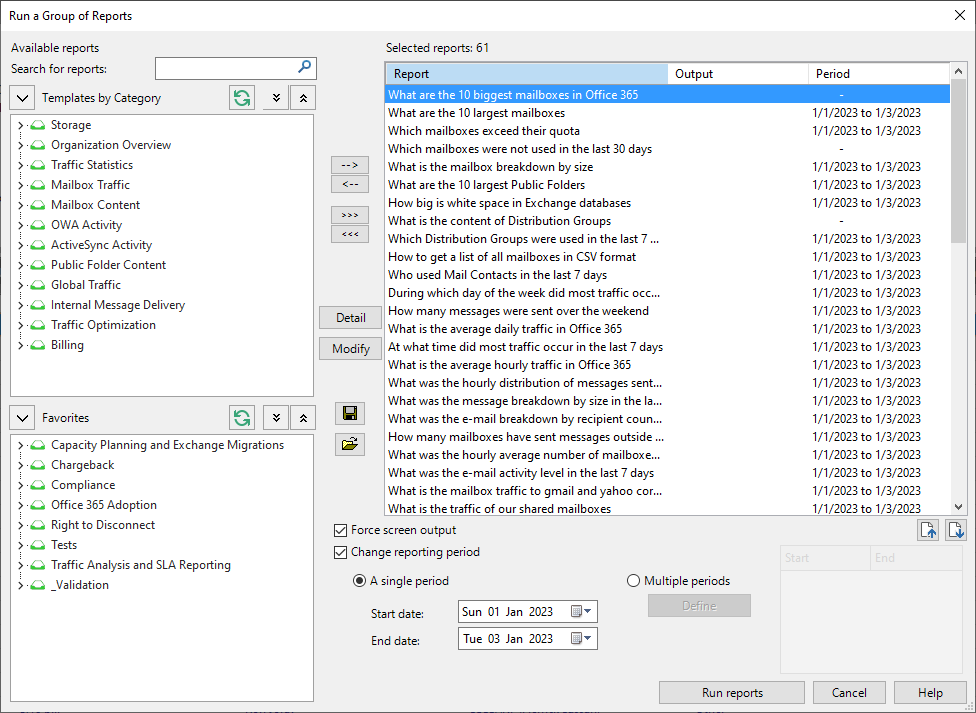
This option allows you to run several custom reports in a row, for example to test the operation of a batch of reports or to regenerate several reports on demand.
Reports can be individually selected. A report option file must have been previously created to allow reports appearing in the left pane. It is also possible to select and load an existing report batch file. Finally, you can use the Run a Group of Reports option to create a new report batch file. The output can be forced to Screen. The dates configured under the report's Period tab can also be forced.
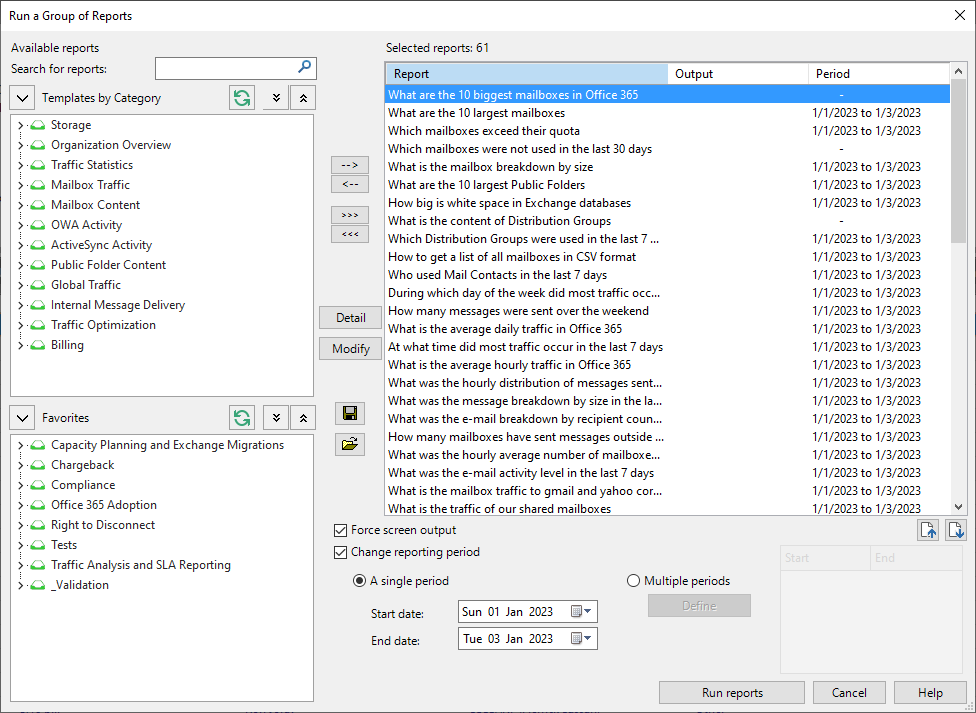
| Option | Description |
|---|---|
| Available reports |
The left pane displays a tree-like view of the available custom reports, similar to the Report Explorer. Select the custom reports to run as a group from the Templates by Category menu or from the Favorites. Use the search field to search them by keywords if necessary. |

|
Use the arrow buttons to add or to remove some specific reports into/from the Selected reports list. |

|
Use the triple arrow buttons to add or to remove all available actions and reports into/from the Selected reports list. |
| Selected reports | This list shows all reports selected to be run as a group. |

|
Save the Selected reports list as a new report batch file. |

|
Open an existing report batch file to populate the Selected reports list. |
| Force screen output | Select this check box to output all selected reports to the screen. This option is enabled by default. |
| Change reporting period |
Select this check box to change the reporting period for all selected reports. This option is disabled by default.
|

|
Click Run Reports to start running the group of reports. They will be run sequentially in the order in which they appear. |