 button.
button.Use the Folders tab to select the mailbox folders that will be included in the report. The default folder is Sent items.
To add a new criterion, click the next (blank) line to display the 'Add folder filter' option, and then the  button.
button.
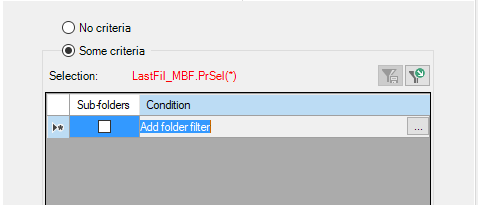
Selections can be separately saved as selection settings before you record your custom report. You will then be able to reuse them later on.
You can make, change, clear or save your selection using the following buttons:
| Option | Description | ||
|---|---|---|---|
| Sent items | Only the Sent items folder will be included in the report. | ||
| Select folders |
|
||

|
Click the next blank line to display this button and add a new folder. | ||

|
Clear the selected folder. | ||

|
Clear all displayed folders. | ||

|
Save your set of folders selection if you need to reuse it in another custom report. See Selection settings. | ||

|
Open the saved selections folder to select a previously saved set of folders. |