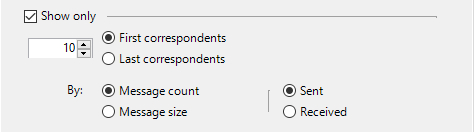
Compose the content of the table to display in the report. For example, you may want to display the top 10 biggest correspondents of a mailbox by number of received messages.
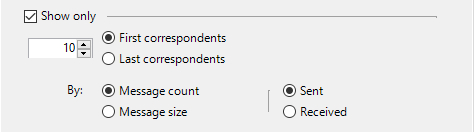
| Option | Description |
|---|---|
| Show only | Select this check box to display a top n. |
| [Number], First correspondents, Last correspondents | Enter the number of entries to be displayed in the report. For example, enter 10 and select the First correspondents radio button if you wish to obtain a top 10 correspondents. |
| By: Message count, Message size | Select these radio buttons to choose the type of traffic data, and the traffic direction to be displayed in the report (sent, received). |
Select the primary sort key and the sort order to apply to the report.
The title of this option differs in line with the level of detail selected in the Content tab. If you tick a level of detail for correspondents, you will be able to sort correspondents. Otherwise, the selected Exchange recipients will be sorted.
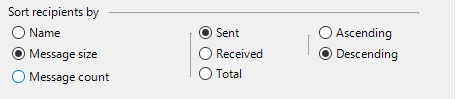
| Option | Description |
|---|---|
| Message count | Select this radio button to sort recipients/correspondents by number of sent, received or total messages (smallest to largest if Ascending, largest to smallest if Descending). |
| Message size | Select this radio button to sort recipients/correspondents by size sent, received or total messages (smallest to biggest if Ascending, biggest to smallest if Descending). |
| Name | Select this option to sort recipients/correspondents in alphabetical order (A to Z if Ascending, Z to A if Descending). |
This option determines whether a message sent to n recipients is counted as 1 message sent or n messages sent.

| Option | Description |
|---|---|
| Once | Select this radio button to count a multiple sending as one message.For example, if Mailbox A sends 1 message to Mailbox B, Mailbox C and Mailbox D, Promodag Reports counts this message once. |
| n times | Select this radio button to count a multiple sending as n message. For example, if Mailbox A sends 1 message to Mailbox B, Mailbox C and Mailbox D, Promodag Reports counts this message three times. |
For additional information on this feature, see How is traffic calculated.
Choose whether messages sent on behalf of a shared ('delegated') mailbox should be assigned to the actual sender ('delegate'), or to the shared mailbox.
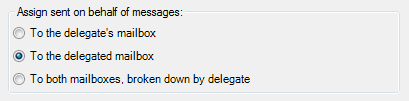
"Sent on behalf" messages are assigned to the delegate's mailbox but the detail of the delegated mailbox is also available in message tracking files. As a consequence, messages can be assigned in the report to the delegate's mailbox, the delegated mailbox, or to both.
Note: This functionality is not available for Office 365.
| Assign sent on behalf messages: | Description |
|---|---|
| To the delegate's mailbox |
Exchange 2010/2013: Messages are assigned to the delegate's mailbox. |
| To the delegated mailbox |
Exchange 2010/2013: Messages are assigned to the delegated mailbox. |
| To both mailboxes, broken down by delegate |
Exchange 2010/2013: Messages are displayed under the delegate's mailbox and the delegated mailbox, broken down by delegate. |