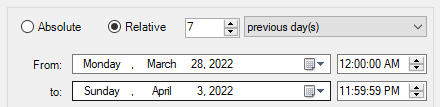
The Period tab allows to select a specific reporting period. It is possible to select an absolute or relative date range as well as particular days of the week. You can also focus on business hours.
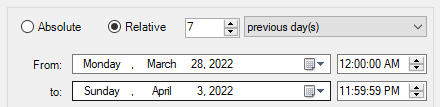
The report covers a specific date range. That period can be either Relative or Absolute.
| Option | Description |
|---|---|
| Relative | The report covers a period relative to the current date, for example 1 previous month. The From and To dates are updated once a selection is made. |
| Absolute | Enter the From and To dates. |
Select specific days of the week, for example Monday to Friday. This way, weekends will be excluded from the report.
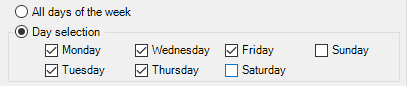
Define work schedules for each day of the week and use them in reports.
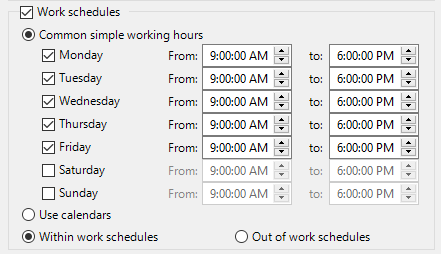
| Option | Description |
|---|---|
| Common simple working hours | Select this radio button to set simple work schedules that do not take bank holidays into account. |
| Use calendars | Select this radio button to define the default calendar a the reference for work schedules, which includes bank holidays. For more information about calendars, seeCalendars in the Tools menu. |
| Within work schedules | To obtain a report covering working days and business hours only. |
| Out of work schedules | To obtain a report covering a time slot outside working days and business hours. |
The following pane is not available in all reports:
Select the time interval unit to take into account when building the graphical report.

| Option | Description |
|---|---|
| Quarter of an hour | Display one column for each 15-minute period. |
| Half an hour | Display one column for each 30-minute period. |
| Hour | Display one column per hour. |
| Days | Display one column per day. |
| Weeks | Display one column per week. |
| Months | Display one column per month. |
| Quarters | Display one column per quarter. A quarter is a period of 3 months. |
| Semesters) | Display one column per semester. A semester is a period of 6 months. |
| Years | Display one column per year. |