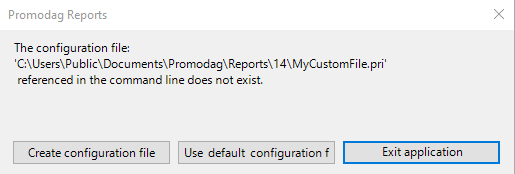
Promodag Reports stores most of the application settings in a file named Repex.ini.
You may hold several licenses to analyze several Exchange organizations. You must use several databases in this configuration, and, as a consequence, several configuration files.
See also: The Repex.pri configuration file.
To create a new configuration file, use the following syntax on the command line:
"C:\Program Files\Promodag\Reports14\Repex.exe" /config=MyCustomFile.pri
where MyCustomFile.pri is the name of your new configuration file.
The following window appears:
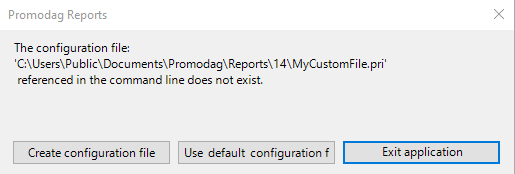
Clicking the Create configuration file button starts the configuration wizard: see Starting the application.
The default configuration file is Repex.pri. It will be automatically selected when you start the application.
To use an alternative configuration file, use the following syntax on the command line:
"C:\Program Files\Promodag\Reports14\Repex.exe" /config=MyCustomFile.pri
where MyCustomFile.pri is the name of your alternative configuration file.
Note: If you have moved your configuration file(s) to a non-default location, you will also need to specify it as a parameter in your scheduled tasks, e.g.: "C:\Program File\Promodag\Reports14\Repex.exe" /config="YOURLOCATION\MyCustomFile.pri" /BatchFile=YourBatchFile.prb