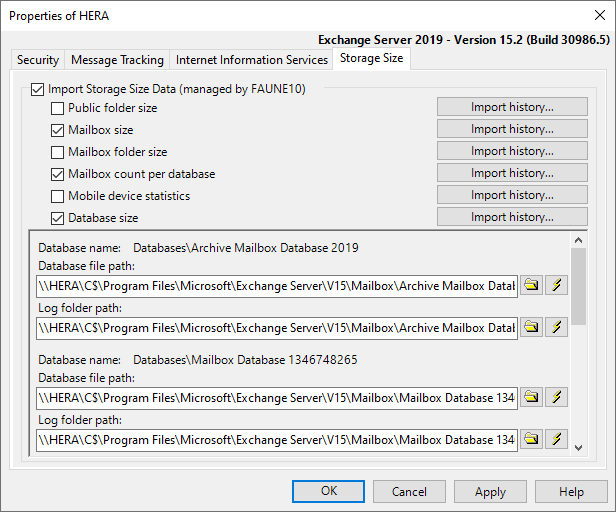
Set storage size import options.
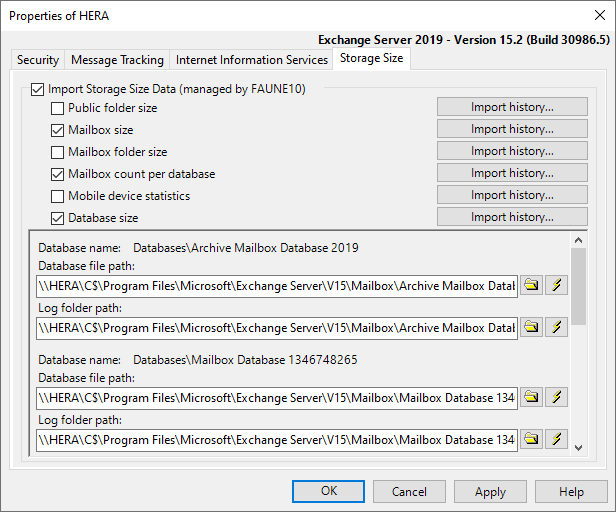
This option can be globally set for an entire group of servers using the Set Import Options Globally option of the Tools menu.
| Option | Description |
|---|---|
| Import Storage Size (managed by <Console>) | This check box is automatically selected once the server has been selected using the Import Storage Size Data option. This option indicates to which console this server has been assigned. |

|
Click the Import history buttons to view a list of imports already completed for the selected server. For more information about this option, see Storage size import history. |
Select the relevant check boxes to define the storage size data you wish to import.
| Storage size data | Description |
|---|---|
| Public folder size | Import the size and item count of public folders hosted on the selected servers. |
| Mailbox size | Import the size and number of items contained in mailboxes located on the selected servers, or in Office 365. |
| Mailbox folder size | Import the size of mailbox folders for mailboxes hosted on the selected servers. |
| Mailbox count per database | Import the number of mailboxes hosted on the selected servers. |
| Database size | Import the size of Exchange databases (.edb files and transaction log files) found on the selected servers. |
| Mobile device statistics | Import mobile device synchronization data from the selected servers or from Exchange Online. |
Databases are discovered during the directory import process using LDAP queries. You may need to replace administrative share paths by a specific share path that your PROMODAG account can access. A specific account can be set for that purpose in the Security tab.
For more information about the required permissions, see Required permissions.