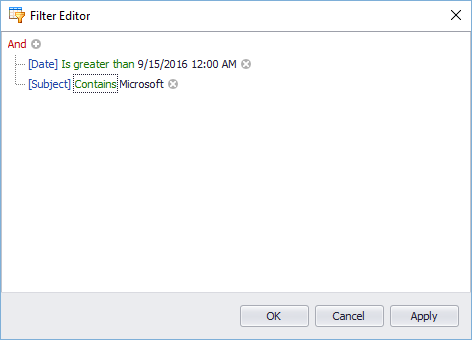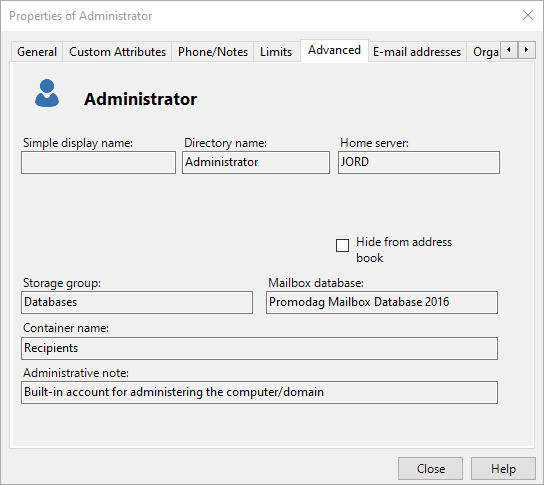
Recipient properties display most of the attributes imported from the directory. To access this dialog box, double-click a recipient in the Organization tree.
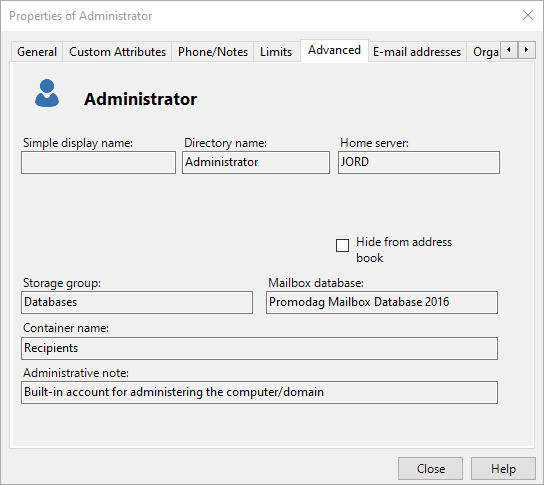
For a comprehensive list of the imported attributes, see Directory recipients attributes.
The purpose of this option is to display all or part of the messages linked to a specific recipient in the database tables. To use it, right-click a recipient in the Organization tree to open the context menu and point to Linked Messages .
To list traffic and flow events linked to the recipient, select a time range, select the traffic events to be displayed - recipient traffic, correspondent traffic or both - and click List messages. Select the Show connector flow check box to display flow events as well. To export the entire grid as a CSV file, click Export data.
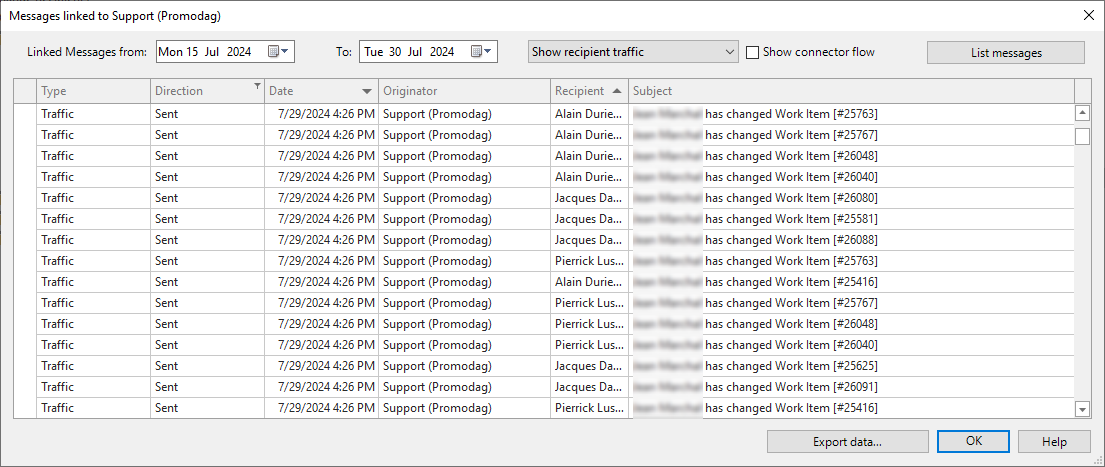
To filter for specific records, select a column and click the  icon:
icon:

To create an elaborate filter, click Edit filter and add one or more conditions to that filter: