This window shows all actions performed on the current console while connected to the currently opened database.
To open the trace file containing the details of a given action on the current console, click the link at the bottom.
To export the entire grid as a CSV file, click Export data.
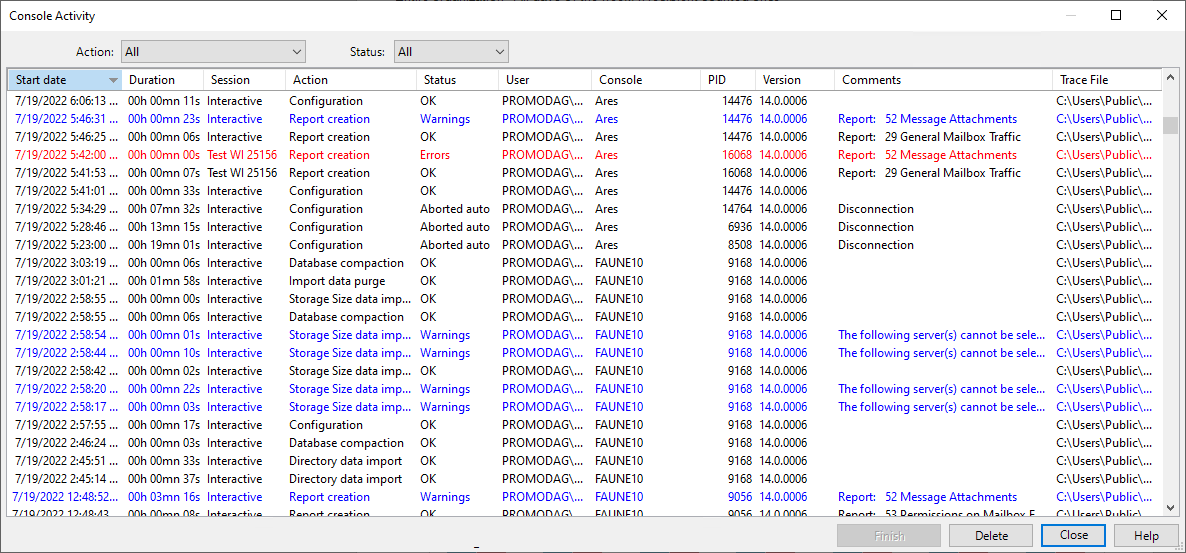
| Column header | Description |
|---|---|
| Start date | Date and time when the action was started. |
| Duration | Total duration of the session/action. |
| Console | Name of the console (or workstation) that started the action. |
| Session | Session name: Interactive if you launched the application manually; otherwise, the column contains the name of the batch. |
| Action | Short description of the action. |
| Status | Shows whether an action is running, was aborted, was completed normally, was completed with warnings or failed because of an error.To abort a Started action, select the row and click the <Finish> button.
|
| User | User account of the user who initiated the action. |
| Console | Name of the console - or Promodag computer - that started the action. |
| PID | Abbreviation for ProcessIDentifier. |
| Version | Version of Promodag Reports . |
| Comments | Comment (in black),warning (in blue) or error (in red) message. If the action is Report, the name of the report is specified in that column. |
| Trace File | Path to the trace file containing the detail of the selected action. |
Note: it is possible to sort this table by clicking on the column header.