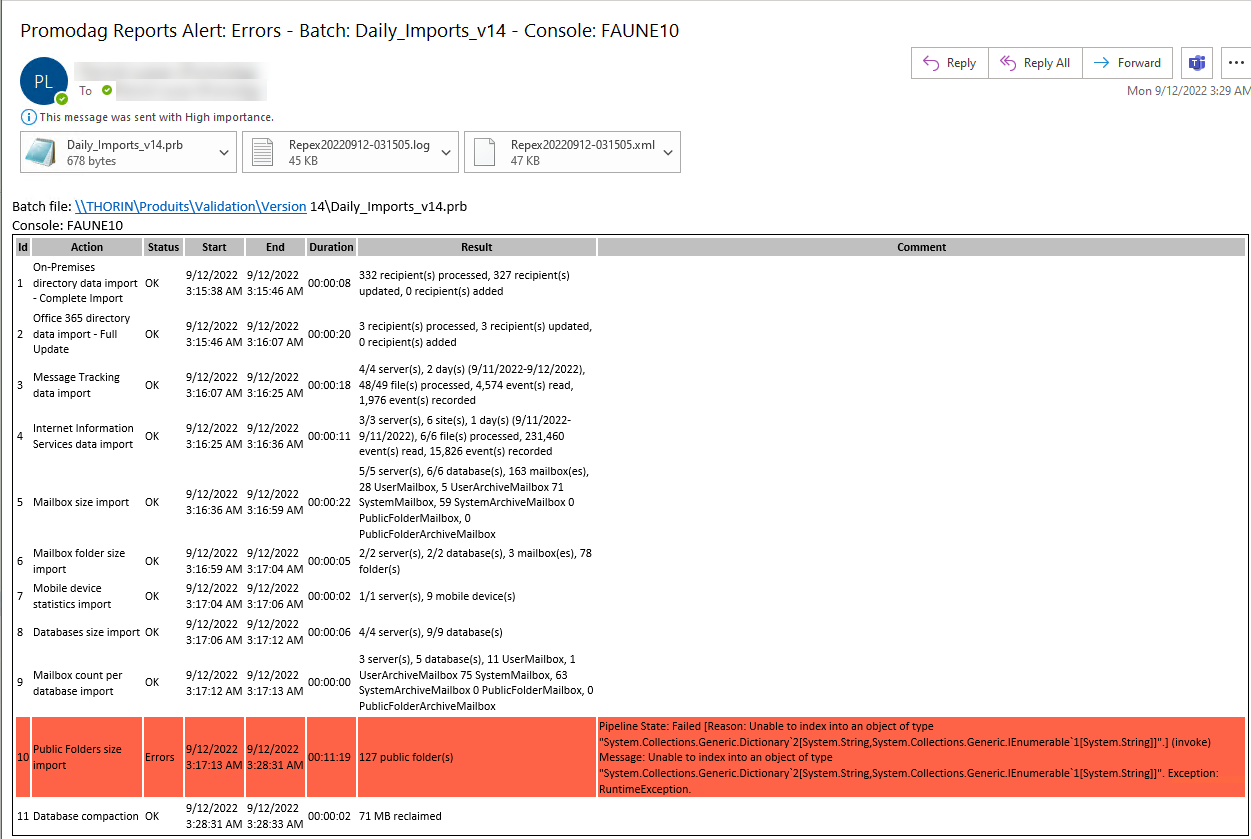
Promodag Reports records various information in trace files depending on the type of operation performed, and on the logging detail level set in the Email and Notifications tab of Tools > Options. They can be used to troubleshoot errors and help resolve most configuration issues.
For more information about troubleshooting material, see Error reports.
The application creates a new trace file at the beginning of each new session, that is each time the application is started. Promodag Reports logs the following activity:
Trace files also contain error messages, that can either be generated by Promodag Reportsitself or retrieved from the environment (SQL Server, EWS, PowerShell, .NET Framework).
For a detailed information about most error messages, see Troubleshooting Promodag Reports.
Trace files are generated in .xml and .log format. A basic text editor is sufficient to open and view the *.log version.
Enter an e-mail address in the Email and Notifications tab of Tools > Options to automatically generate an e-mail containing the latest *.log file.
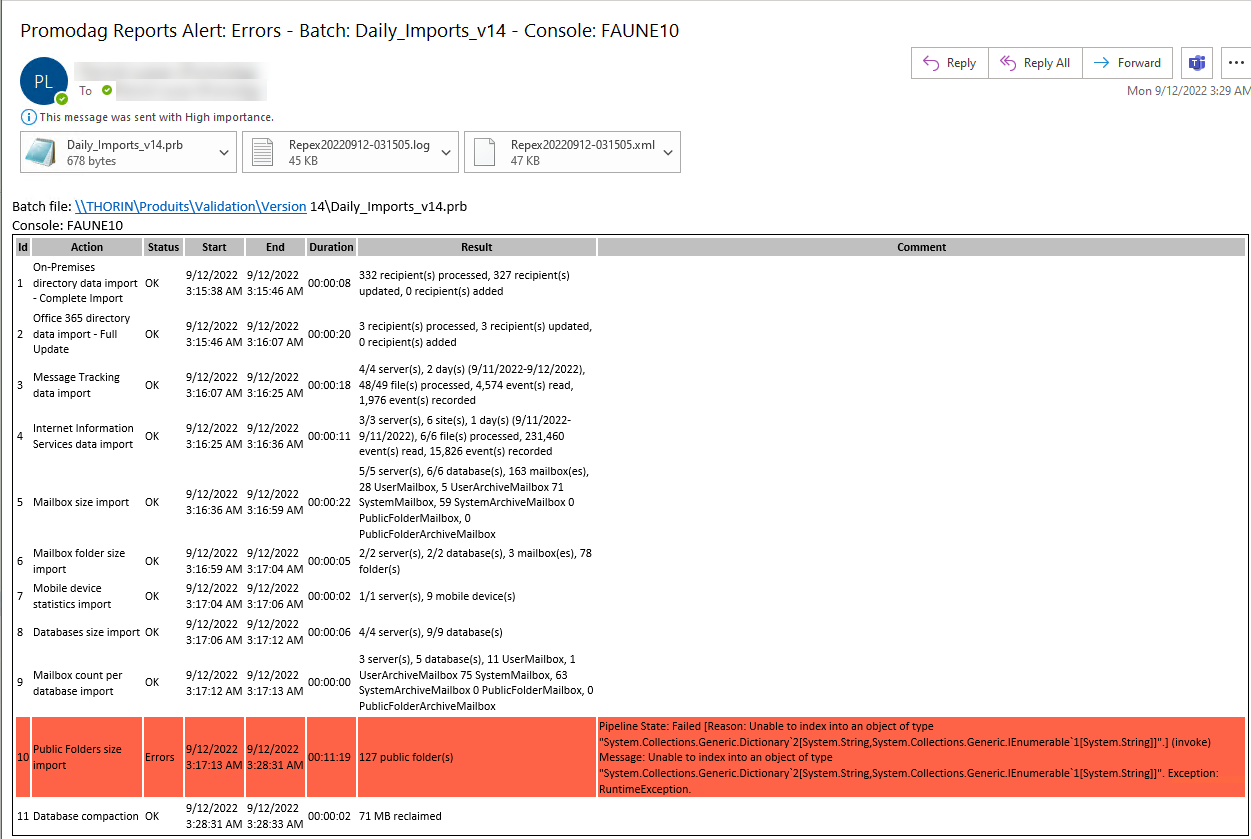
Trace files can be viewed by using the Consult Trace Files option.
The default location of trace files (.xml and .log) depends on your operating system, see: Default paths for installation and settings.