Use this option is to view, add, edit and delete batch files and the scheduled tasks that are associated with them.
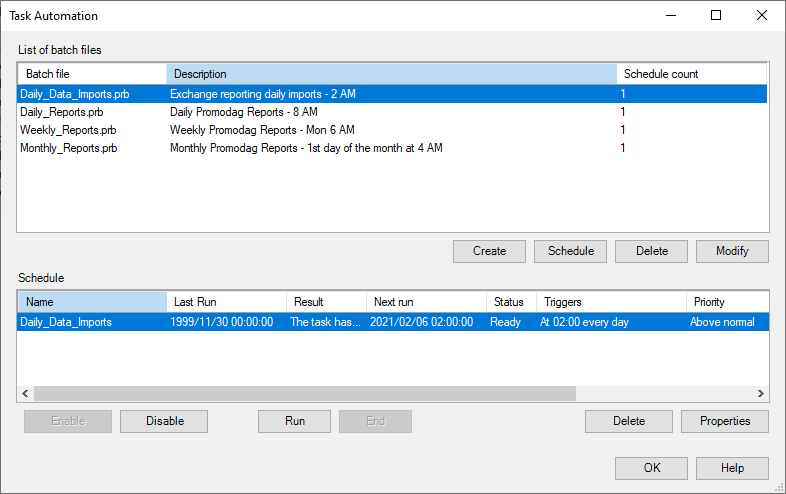
| Option | Description | |
|---|---|---|
| List of batch files |

|
Click this button to create a new batch file. |

|
Click this button to create a scheduled task based on the selected batch file. | |

|
Click this button to delete an existing batch file. All scheduled task that are associated to this batch will also be deleted. | |

|
Click this button to edit an existing batch file. | |
| Schedule |

|
Click this button to enable the selected task. |

|
Click this button to disable the selected task. | |

|
Click this button to run the selected task. | |

|
Click this button to end the selected task. | |

|
Click this button to delete the selected task. This action will not delete the batch file that is associated with it. | |

|
Click this button to edit the selected task and change its schedule and priority. | |
To create a new batch file, click the Create button and then use the Edit batch file option.
To schedule a batch file, select an existing batch file, click the Schedule button and then use the Schedule task option.