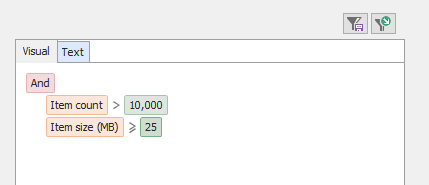
Use the Filter tab to select storage attributes, and combine them with logical operators to create custom filters. It contains two drop-down list boxes: Attribute, and operator. You can enter a value in the third field.
The example below shows how to filter mailboxes over 25 MB AND containing 10,000 items or more.
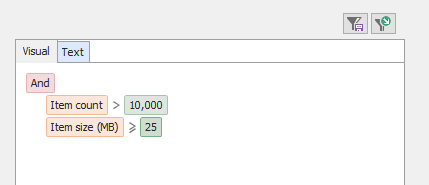
Selections can be separately saved as selection settings before you record your custom report. You will then be able to reuse them later on.You can make, change, clear or save your selection using the following buttons:
| Option | Description |
|---|---|

|
Add a new filter. It will use the 'AND' operator if you combine several conditions to create a complex query, for example: 'Return all messages sent to more than 10 correspondents AND whose subject line contain 'salary'. |

|
Remove an existing filter. |

|
Open the saved selections folder to select a previously saved filter. |

|
Save filter in the saved selections folder. |
For more information about filtering options, see Using filters.