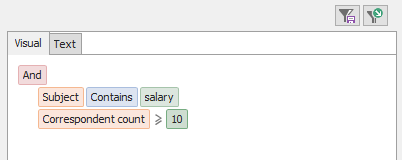
Use the Filter tab to select recipient traffic attributes, and combine them with conditions to create custom filters. It contains two drop-down list boxes: Attribute, and operator. You can enter a value in the third field.
The example below shows how to filter mailboxes that sent messages to at least 10 correspondents AND messages whose subject line contained the character string 'salary' during the selected period.
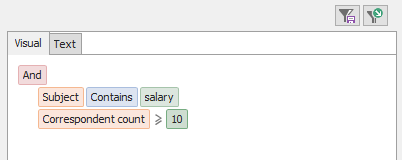
Should you need to search several keywords in the subject line, simply add one keyword per line.
Selections can be separately saved as selection settings before you record your custom report. You will then be able to reuse them later on.You can make, change, clear or save your selection using the following buttons:
| Option | Description |
|---|---|

|
Add a new filter. It will use the 'AND' operator if you combine several conditions to create a complex query, for example: 'Return all messages sent to more than 10 correspondents AND whose subject line contain 'salary'. |

|
Remove an existing filter. |

|
Open the saved selections folder to select a previously saved filter. |

|
Save filter in the saved selections folder. |
See also: Using filters.