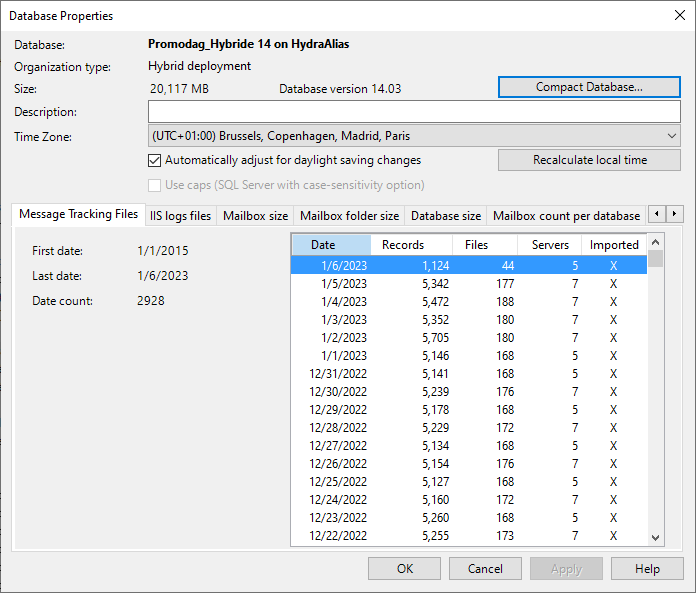
This dialog box displays information about the database that is currently connected. It can be used to obtain a quick overview of the content of your database.
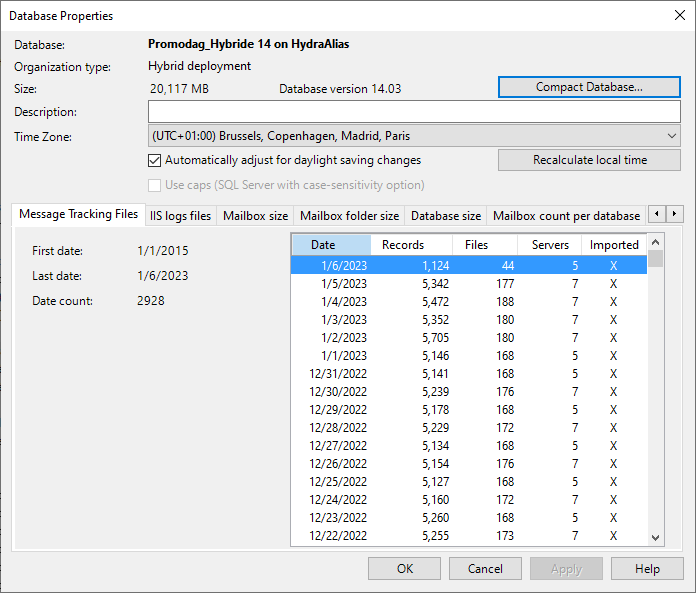
The lower part of this dialog box contains one tab for each type of data import: message tracking files, IIS log files...
See also: How does it work? .
| Option | Description | |
|---|---|---|
| Main window | Database | Full path to the database. |
| Organization type | Type of the Exchange organization (On-Premises, Office 365, Hybrid). See Exchange Organization Types. | |
| Switch to Hybrid mode | This option is meant to convert an On-Premises database into a Hybrid one. It appears when the database has been created for an on-premises environment while a hybrid or Office 365 license has been applied to it. It should only be used if instructed by Promodag. | |
| Size | Database size in MB and database version. | |
| Compact database | Click this button to compact or "shrink" the database. See also Compact database. Note: Microsoft set the size limitation of SQL Server Express LocalDB database files (extension: *.mdf) to 10 GB. |
|
|
Description |
Description of the currently open database (optional). | |
|
Time Zone |
The selected time zone determines the local time for your reports. This option should be consistent with the option of the General tab of Tools > Options: Use local time for reports. If you decide to change this time zone, you must click the Recalculate local time button afterwards. | |
|
Automatically adjust for daylight saving changes |
Select this check box to take the daylight saving time change into account. | |
| Recalculate local time | Click this button to re-calculate the local time once the time zone has been changed. Local time will be updated for all events recorded in the database. This process can take some time depending on the database size. | |
| Authentication | Choices available are: Windows authentication or SQL Server authentication. | |
| Use caps (SQL Server with case-sensitivity option). | Select this check box if your SQL Server requires case-sensitive login and/or password. | |
| Tabs | First date | Date of the earliest import. |
| Last date | Date of the most recent import. | |
| Date count | Number of days for which imports have been completed. | |