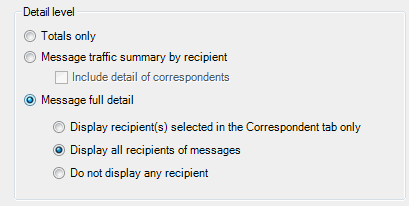
Select the detail level to display in your final report. You may end up with a summary, or a very detailed report depending on the options chosen.
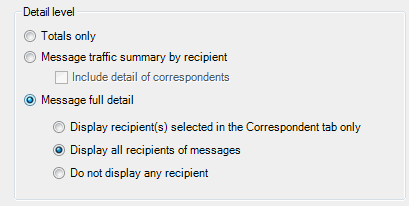
| Option | Description |
|---|---|
| Totals only |
Select this radio button to obtain a simple total count of messages matching the criteria defined in the Filter tab and in the Options tab. |
| Message traffic summary by recipient |
Select this radio button to obtain a counting of messages, detailed by recipient, matching the criteria defined in the Filter tab and in the Options tab. |
|
Select this check box to also display a full list, for each recipient, of all correspondents. |
| Message full detail | Select this radio button to obtain a fully detailed list of messages matching the criteria defined in the Filter tab and in the Options tab. |
|
Same as Message full detail, but also displays recipients selected in the Correspondent tab (and those recipients only). |
|
Same as Message full detail, but also displays ALL recipients of the listed messages. Note: If some of those messages have several hundreds recipients, the resulting report will show them all and it may be very long. |
|
Same as Message full detail, but does not display any recipient at all. |
Select the traffic direction to be displayed in the report: sent messages, received messages, or the total.

| Option | Description |
|---|---|
| Sent | Display sent messages. |
| Received | Display received messages. |
| Total | Display the total of sent and received messages. |
Select a mailbox attribute from the drop-down list. It will be displayed for each mailbox.
