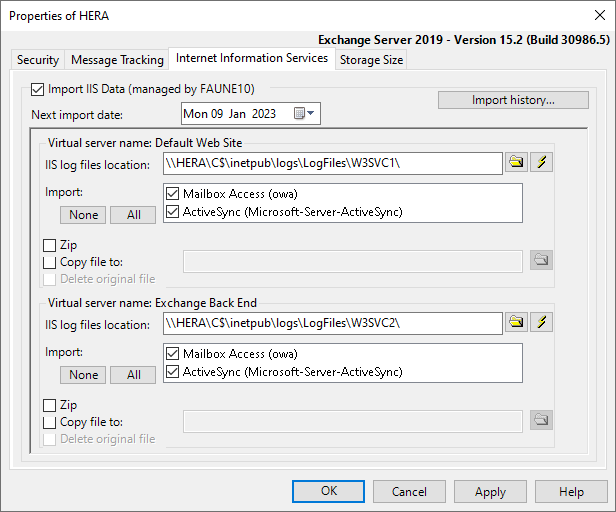Note: IIS data import is not possible from Exchange 4.0/5.x servers.
You may need to replace administrative share paths by a specific share path that your PROMODAG account can access. A specific account can be set for that purpose in the Security tab.
It is possible to copy IIS log files to a local drive and change the default shared location set in Promodag Reports to that local path.The default shared location for IIS log files when installing Microsoft Exchange Server depends on the version you are using, see Configuring the Internet Information Services data source .