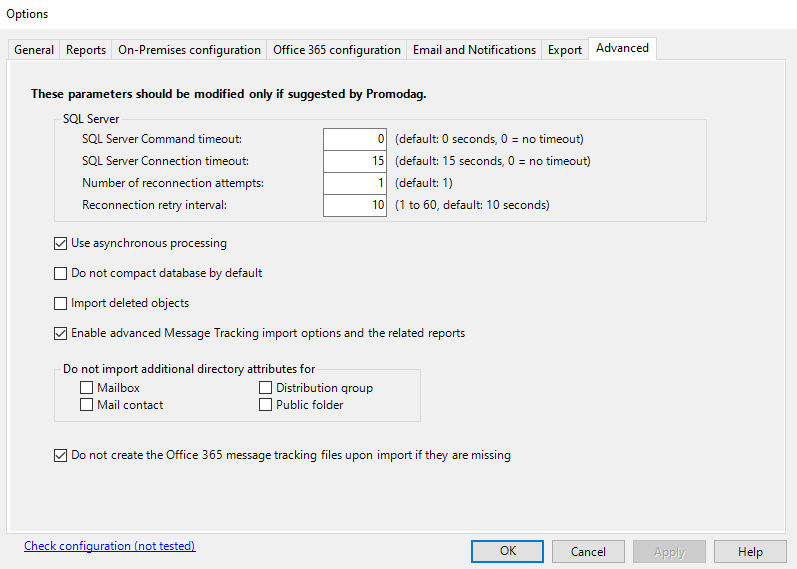
Use the Advanced tab to modify some specific advanced options.
Note: These options should only be modified at the suggestion of Promodag.
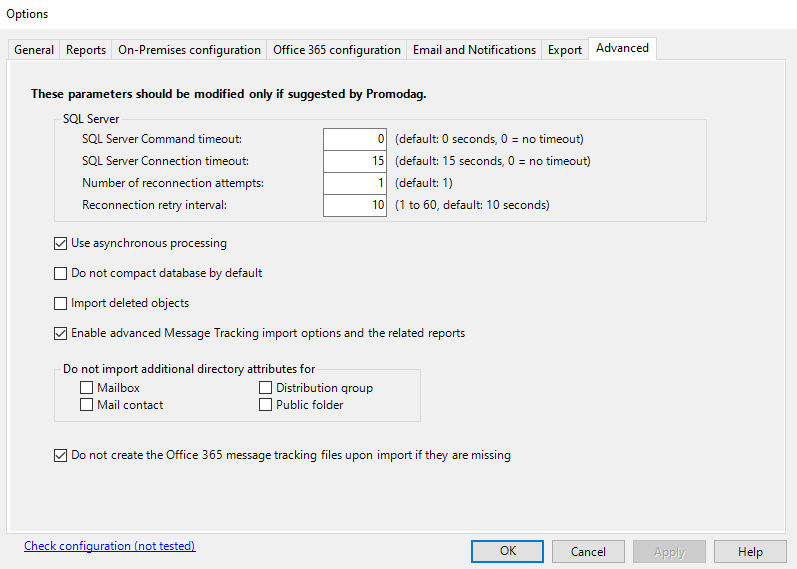
| Option | Description | |
|---|---|---|
| SQL Server | Command timeout | Maximum delay given to a SQL command to complete. After the delay, the command will be considered as failed. Default value is 0 seconds, i.e. no timeout. |
| Connection timeout | Maximum delay given to Promodag Reports to establish a connection to the SQL server. After the delay, the command will be considered as failed. Default value is 15 seconds. | |
| Reconnection attempts | Maximum reconnection attempts. Default value is 1 attempt. | |
| Reconnection retry interval | Delay between two reconnection attempts. Value must be set between 1 and 60. Default value is 10 seconds. | |
| Do not shrink database by default | Select this check box to prevent the software from compacting/shrinking the database at the end of each import. | |
| Directory import | Import deleted objects | Promodag Reports does not import deleted objects by default. Select this check box if you wish to do so. Specific permissions may be required. |
| Do not import additional directory attributes for... | Select the check boxes below to only import mandatory attributes related to mailboxes, contacts, distribution groups and public folders during directory import. | |
| Do not license Office 365 mailboxes without a Microsoft license | Select this check box to skip the preliminary step of creating the missing Office 365 tracking logs before importing the directory. Use this option if your data import batch includes a separate action to create Office 365 tracking logs. | |
| Data imports | Enable advanced Message Tracking import options and related reports | Select this check box to import connector flow events and enable the reports of the Connector Flow category. See also: Server Properties, Message Tracking tab. |
| Import size of soft deleted mailboxes |
Select this check box to import soft-deleted user mailboxes. A soft-deleted user mailbox is a mailbox that has been deleted using the Microsoft 365 admin center or the Remove-Mailbox cmdlet in Exchange Online PowerShell, and has still been in the Microsoft Entra ID recycle bin for less than 30 days. |
|
| Office 365 message tracking files | Do not create message tracking files upon import if missing | Select this check box to skip the preliminary step of creating the missing Office 365 tracking logs before importing the directory. Use this option if your data import batch includes a separate action to create Office 365 tracking logs. |
| Limit message tracking file size to: n MB | Select this check box to split any very large Office 365 tracking logs into n MB files (user-selectable value). Recommended value: 50 to 100 MB. | |
| Check configuration | Click this link to test your configuration in one click. | |