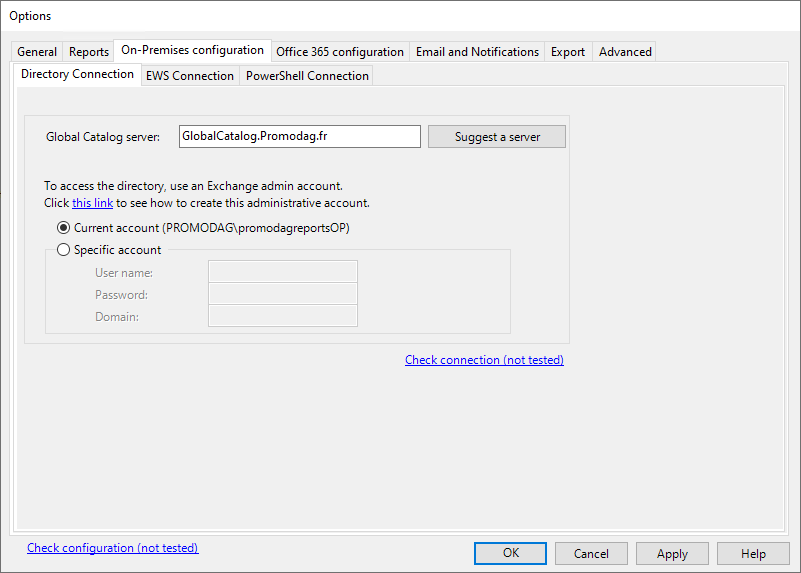
Use the Directory Connection tab to configure an access to the directory using an LDAP connection. For more information about the required permissions, see Creating a Promodag account for an On-Premises environment.
Promodag Reports needs to connect to the directory to import Exchange-related objects, such as servers, mailboxes, contacts or distribution groups. It will first use it to reconstruct the structure of your Exchange organization into the database, display it in the main window, and later on to identify internal recipients while importing Exchange message tracking files or IIS log files.
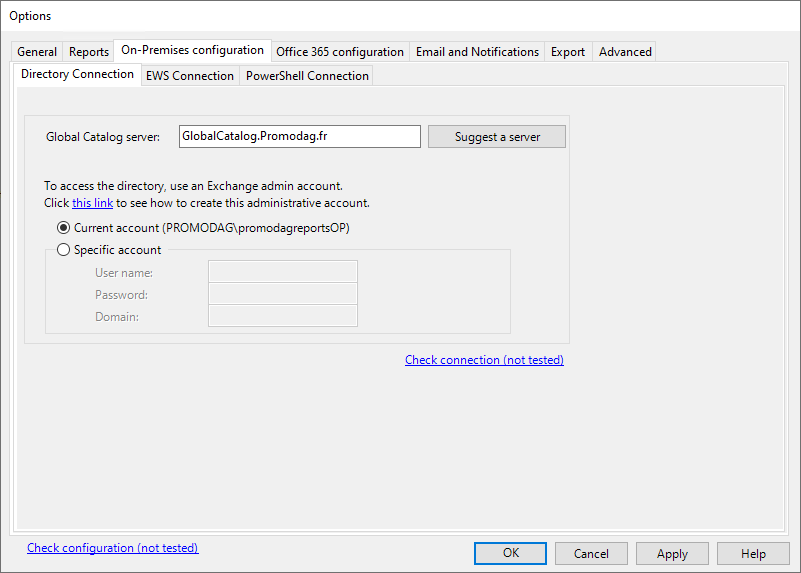
| Option | Description |
|---|---|
| Global Catalog server | Enter the name of the Global Catalog server. It will be used to import the directory. |

|
Click this button to retrieve automatically the name of a Global Catalog server. |
| Current account | Check this radio button if the account you used to log in has sufficient permissions to access the directory. |
| Specific account | Check this radio button to specify an administrative account with the permissions required to access the directory. |
| Check connection | Click this link to test the LDAP connection to the Global Catalog server. |
| Check configuration | Click this link to test your configuration in one click. |
For more information about LDAP, directory usage and permission requirements, see What is LDAP ?, Required permissions, Creating a Promodag account for an On-Premises environment, Data source: Directory.